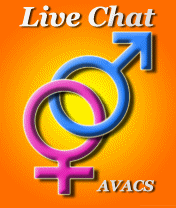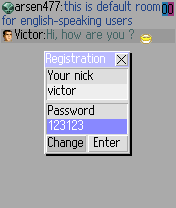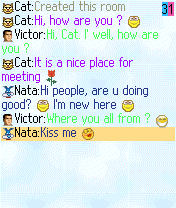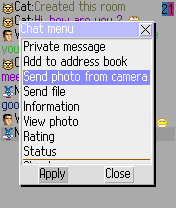|
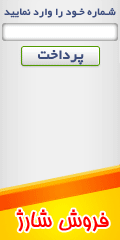
What is your opinion of the Application AVACS Live Chat and Website
Number of Comments : 13
Number of Members : 37
Users Yesterday : 3 This Week : 233 Month : 468 Hits Year : 8398 Total Views : 264193 Threads
Latest Posts
To get latest news, updates an notification of our newsletter or websites please sign up with us
Archive Website
Daily Links
Links
First, we have to exchangelinks as AVACS Live Chat and address wapgalaxy.LXB.ir link then written in your Linked In profile. In the presence of our link on your site's link posted automatically on our site
Authors
AVACS Live Chat This Website is to help and Educate Iranian and Foreign Users AVACS
HELP NEW USERS
How to use?:First you should Download Avacs live chat form:wap.avacschat.net on your phone to chat,or if you are useing PC
you should go to :WWW.avacschat.net and connect to server one or two for chat.you need internet connection on your phone so
How to make Id (Register):(For PC version we will tell it later)When you download Avacs or install it from your Pc on your
How to chat?:when you come to chat you are in a chatRoom which Administrator choosed it before for new users.
4 Key menu:when you press 4 key or left bottom,you will see a menu in top of your mobile Screen
Questionnaire:in this menu you can set your profile,add picture and...
In Part 1 and 2 you can change you nick and password after you registerd
Chat Rooms:In this menu you can go to other chat rooms and it has diffrent parts
Search:when you open this menu you can search the users who you are looking for,you will see
Purse And Service:In this menu you Can Control the money or purse that you got you can see
in part 9 (vote for room) you can vote the room which now you are there and you can increase it rates.
In part 11 (invisibility mode) You can pay 0.50$ to be offline mode for one hour,i mean when you active this option in fact
Setting:in this part you will see these actions
i think i explained all options about Avacs live chat so if you have any questions or see any bugs HELP TO ALL AVACS LIVE CHAT USERSAVACS Live Chat is free dating chat application for mobile phones and PC computers with photos animated smiles, avatars, own rooms, personal messages, contact list,exchange of photos, music and files, with colourful messages and more more more......click
Adating chat application for mobile phones and PC computers with photos, animated smiles, avatars, own rooms, personal messages, contact list, exchange of photos, music and VACS Live Chat is free files, with colourful messages and more more more...
Each of us has tried at least once to enter chat rooms through Internet-browser
on PC, WAP- browser on mobile phone, used ICQ, MSN or the like
programmes. Some people use such services to get acquainted, other are looking for easy communication, the third - to correspond with busines
partners. Computer chats and programs have a plenty of functions, but they
attach people to PCs, and the abilities of WAP-chats are rather limited. In new
network product "AVACS Live Chat" for mobile phones supporting JAVA
applications, and PC computers
open chat company
"AVACS"
(www.avacs.net has realized popular functions and added a number
of up-to-date abilities, directed to mobile phones. Among the main abilities of
"AVACS Live Chat" are: ability to communicate in different rooms depending
on user interests; creating of the common rooms available to all users as well
as private ones, dedicated for intimate communication; exchange of personal
messages outside the rooms; filling in the questionnaire and looking through
the questionnaires of other users; using photos in questionnaires that became
possible thanks to the widespread use of camera phones. For the users who
does not have camera in their mobile phones the developers have foreseen the
download of photos from the file on the mobile phone, through the WEB- site
( http://www.avacs.net/livechat/ ) in the Internet or by E-mail; advanced search
by questionnaire data; exchange of files, photos, music and melodies; the
displaying of graphic files and photos on the mobile phone is fulfilled with the
prior processing on the server, that allows to choose the appropriate size and
format of the image for this very mobile phone model; sending E-mails and
SMS messages to the addresses/numbers indicated in questionnaires; creation of contact list (address book); using of animated similes and avatars; changing
of message colours and the chat background; ability to enter chat from
different mobile phones under your login and password. "AVACS Live Chat"
has also minor, but handy functions such as automatic country identification,
room filters, message to administrator, history of personal messages etc. See
the screenshots of the application below
From the technical point of view the application is realized as a 3- level client-to-server system, where the data base, logics and intermediate processing are located on the server. After "AVACS Business Life" this is the second application where the user-friendly window interface is used. The use of such technology enabled the developer to lessen the size of the Jar-file being installed on a mobile phone while providing a plenty of functional and graphic abilities, on the one hand, and made it possible to alter or to add new abilities to the application without changing the client part, on the other |
|||||||||||||||||||

 آمار
وب سایت:
آمار
وب سایت: